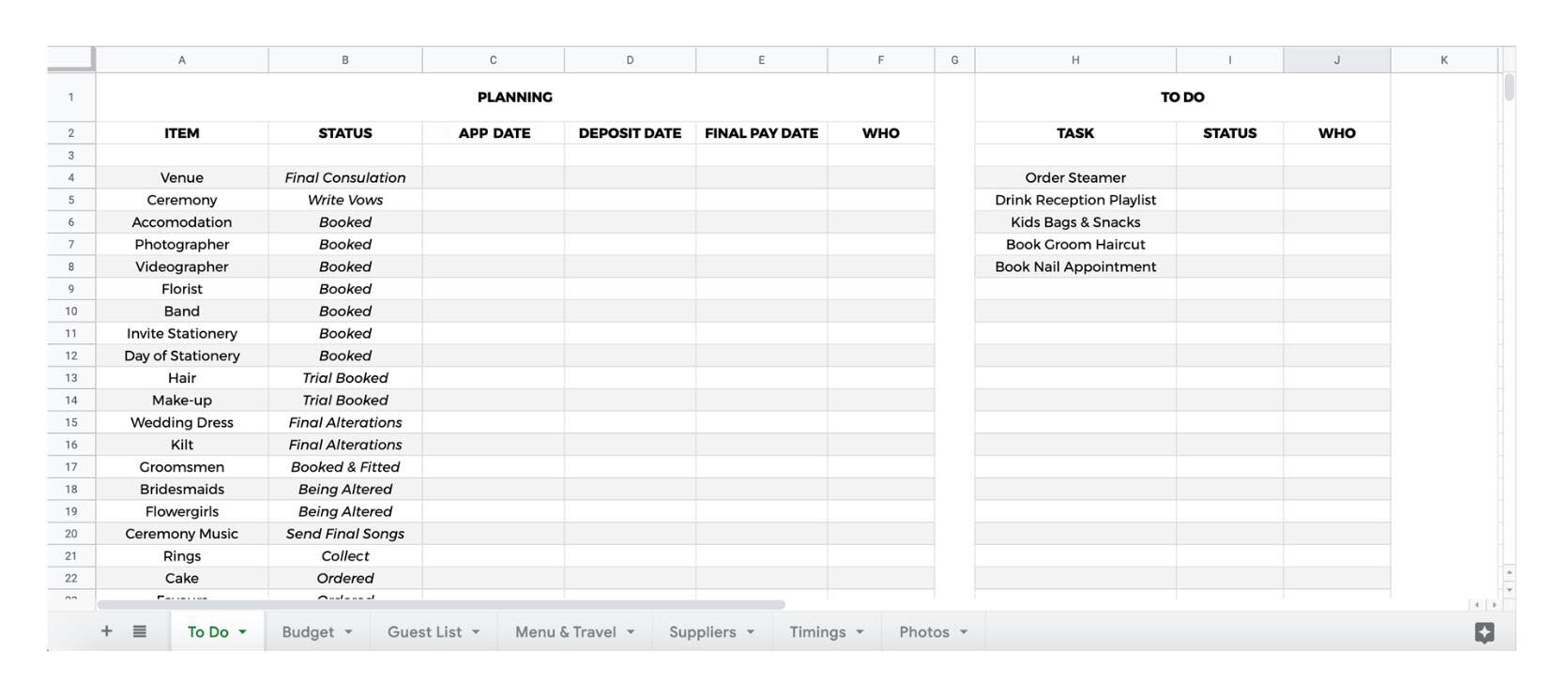Wedding Planning & Budgeting Spreadsheet
There are a lot of budgeting and planning spreadsheets out there, but I found that many were either American and had lots of extras I didn’t need, or were overly complex and didn’t summarise everything very well.
I like to be able to see as much information as possible on one page. So I made a simple spreadsheet planner for a UK / Scotland wedding. You can download the exact spreadsheet / google sheet I used for free at the bottom of this page.
Before we dive in I wanted to summarise the order in which we planned the base of our wedding:
1. Make a guest list
The number of guests you want to have and who they are affects everything. It can decide where you get married (home or abroad), the time of year, venue and even the entire style of your wedding.
2. Set an overall budget and priority list
Before we allocated an estimated budget to each element we decided what was our number one priority. For us, it was the venue. That meant that if we picked a more expensive location we were happy to sacrifice other things.
3. Research and compare
We researched, contacted and visited venues for about 3 months, gathering costs for a wide variety of locations and venue styles. You need to factor in the hire cost, food, drink and equipment hire into every venue to properly compare them.
Tab 1 - To Do
I tried to keep every item we needed to plan for and budget together under ‘Planning’ and small quick tick things under ‘To Do’.
Obviously your ‘status’ column will start off blank and fill as you work down the list over time. My list doesn’t have everything you might need in it, so you will probably have to add to it if you have a different venue style (eg caterer, ceremony venue etc).
The ‘app date’ or appointment date column is to keep track of planned phone calls, meetings and fittings etc. Deposit date is good to keep track of, and useful when you’re running through bank history. The final payment dates can be scary, a lot of vendors ask for a final payment 2 weeks before the wedding, so a lot comes at once. Having them noted means you won’t be too surprised right before the day.
Finally the ‘who’ column … although we decided everything together it was good to note who was accountable for what and to spread the work. Even if you have made a joint email account for the wedding, allocate tasks.
Tab 2 - Budget
When you are getting quotes always check if the cost includes VAT. For items that are already hundreds or thousands, VAT can be a lot and could alter your budget significantly. * Just to note, all my stationery quotes include VAT.
We made an ideal budget plan before we started emailing vendors, so we could gage what level of the market we were going in at ( eg £200 wedding ring vs £2000 wedding ring etc ). Having an estimated running total vs actual total means you can very quickly tell if you are going over budget and when to start cutting / reducing items.
You may also want to make another section for specific venue costs once your guest numbers start coming in (food / drink / buffet per head).
Tab 3 - Guest List
Now this one, this is my bread and butter. If you write a well planned guest list with addresses first time round it will save you a lot of time. I’ve had couples send me 3 differently formatted documents, one for invites, one for envelopes and one for menus. It’s a mess and difficult to track for both of us.
Y/N, this is for guest responses, a Yes = 1 and No = 0, giving you a running total of your guest numbers as they rsvp. We even made an extra predicted Y/N column to guess numbers and help calculate budget. I like the total to sit at the top of the page as it’s easier to see quickly.
Guest Names vs Guest Address. Sometimes the two are the same, and you want ‘Mr & Mrs’ written both on the invite and envelope. But 9/10 weddings want first names on the invite and second names on the envelope. Keep each guest in a row and then merge the rows of each household once you get to the address section.
‘Inv’ column totals the number of invitations / save the dates you need. Knowing how many invites you need, as well as total guest number, means you get accurate quotes from your stationer from the beginning.
I like the address separate as shown, making it clear where each line break should be.
Tab 4 - Menu & Travel
This tab specifies the needs of each guest. The names can be copied easily from the previous tab as you already put each guest on their own line.
I separate the guests by table, giving all info. You can then send this to your venue / wedding planner to cross reference with on the day. If you included a menu choice you can also add ‘starter’ ‘main’ and ‘dessert’ columns.
Tab 5 - Supplier List
Good for you to keep track of all their information, but also your venue will ask for the details of all the suppliers they will be in contact with.
Tab 6 - Timings
I made a plan of all the timings of the wedding. Everything went to plan bar my getting ready section. If you read my last blog, you’ll know I was about 45mins late to my wedding. However, I had planned in ‘being late’ time, so everything still ran smoothly after the ceremony.
My morning schedule was based on two adult bridesmaids (one with a 10 week old baby), their young daughters (the flowergirls), a teen bridesmaid who didn’t wear much make-up and my mum who didn’t need her hair done. It would be very different if you had all grown ups, or more people etc.
My husband ran on schedule of course.
Tab 7 - The Photographs
Again I mentioned more about this in my last blog. But photographers always ask for a photo list before the big day, and I think it’s good to write full names as well as ‘groomsman’ etc so they are easier to shout on if they go MIA.
Your Download
I originally made this in Google Sheets, which are live online documents. This means you can access and change it even once it has been shared with your venue or suppliers (though always notify them of the changes). It also means both you and your partner can edit it at once whilst planning.
You can either download the excel and use it as is, or re-upload it to the drive and use it as a google sheet. Happy planning!